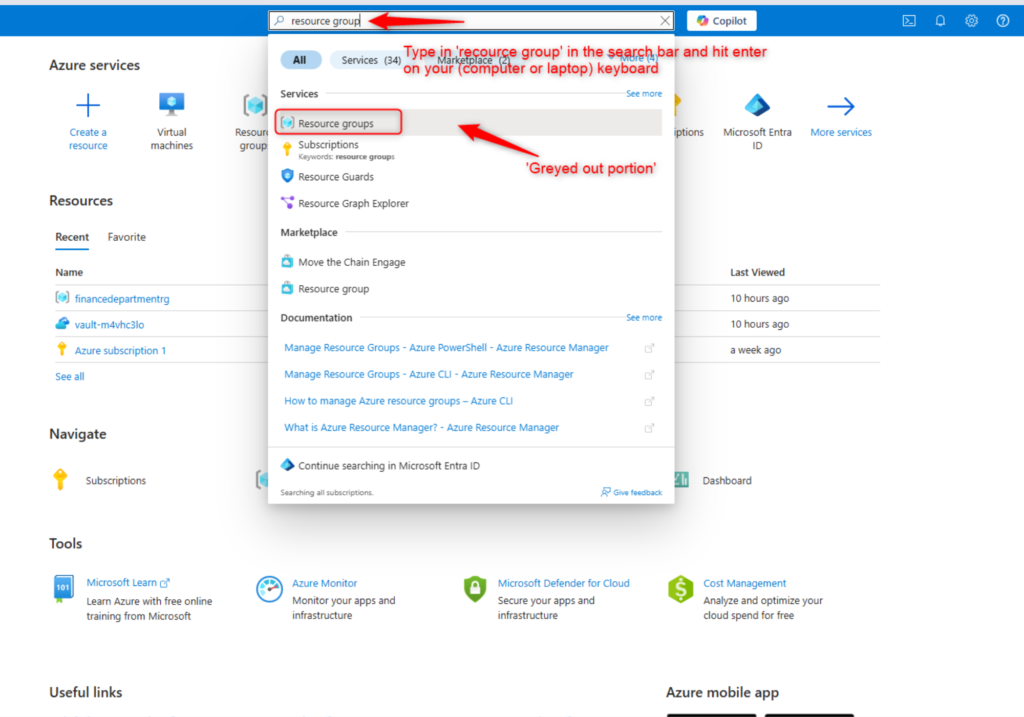What is an Azure resource group?
A resource group in Azure is a logical container for deploying and managing Azure resources like virtual machines, databases, and storage accounts. This guide covers the step-by-step guide to create a resource group using the Azure Portal.
Prerequisites
- An Azure account with an active subscription.
- Permissions: Ensure your account has the Contributor or Owner role (or equivalent permissions) to create resource groups
Method 1: Using the Azure Portal
Navigate to https://portal.azure.com and log in or sign up for Free Azure Account.
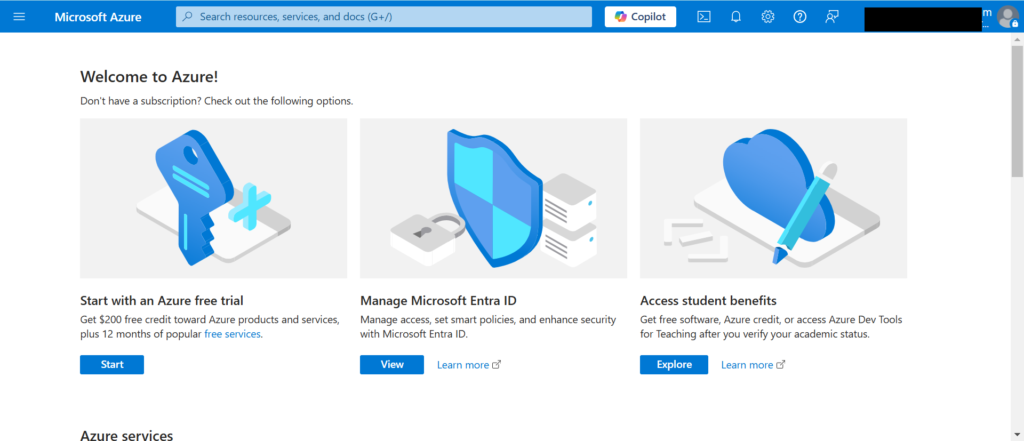
Step 2: Create the Resource Group
- In the search bar, type “Resource groups” and click the ENTER key on your keyboard.
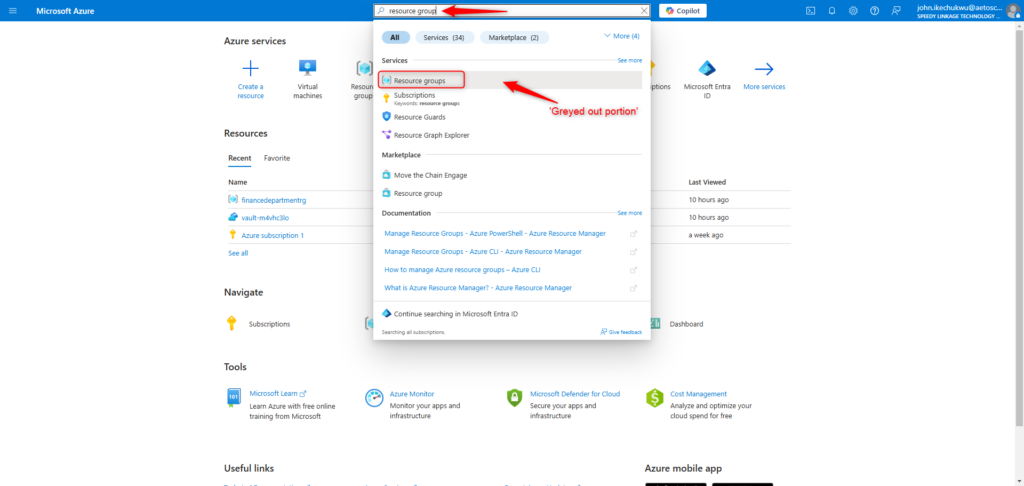
2. Click + Create (top-left corner).
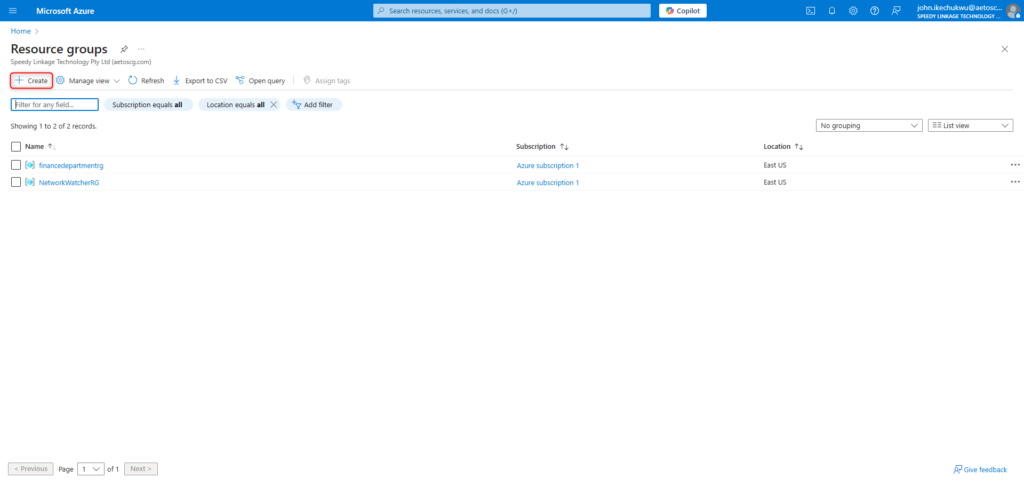
3. Fill in the details:
- Subscription: Select your Azure subscription.
- Resource group name: Use a unique, descriptive name (for this example, I used Jote-Feb-Rg).
- Region: Choose a region closest to your users (e.g., East US).
- Click Review + create
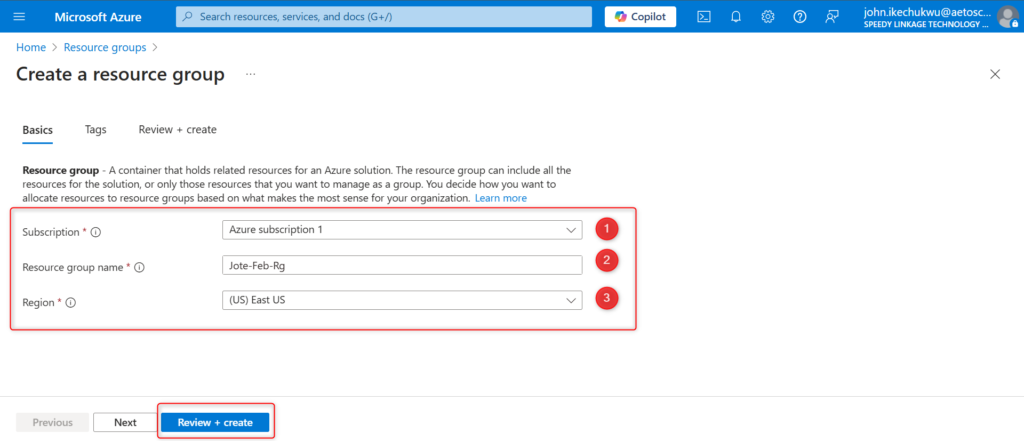
4. Click Create after validation is passed
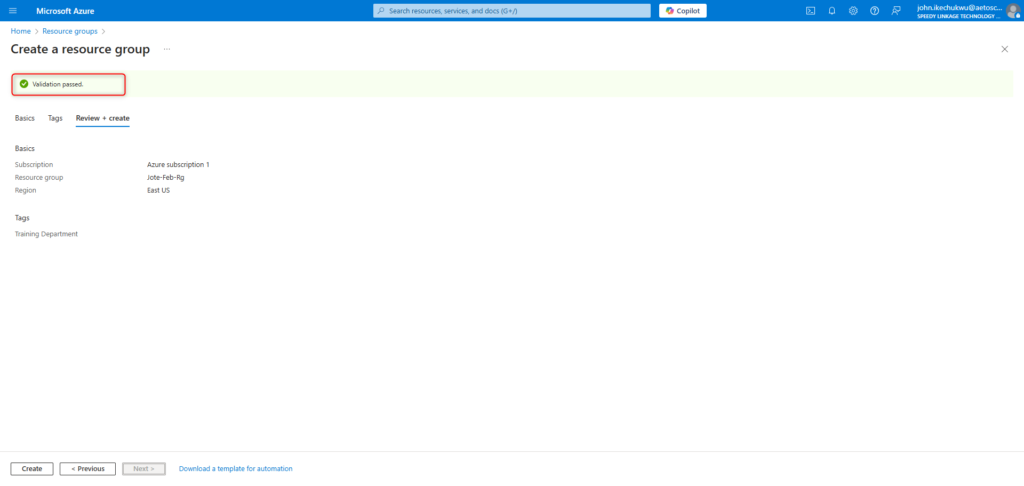
Step 3: Verify Creation
- Go to Resource groups in the portal.
- Search for your new resource group to confirm it’s been created.
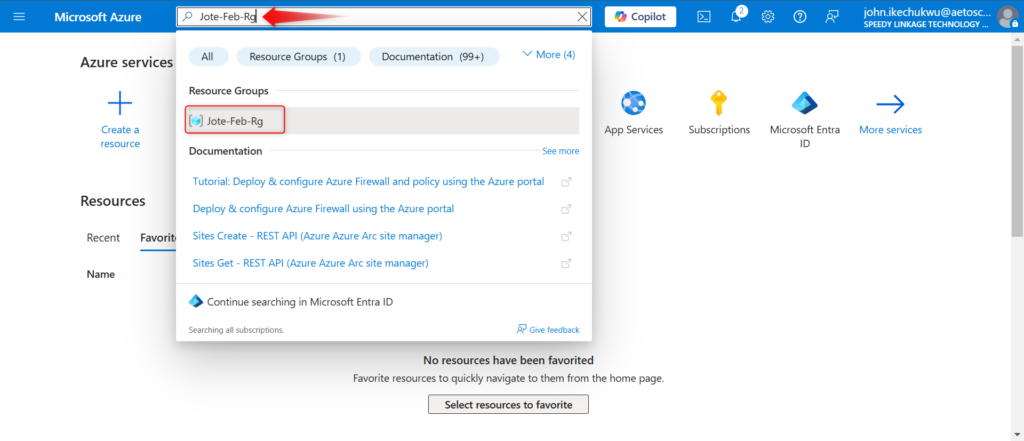
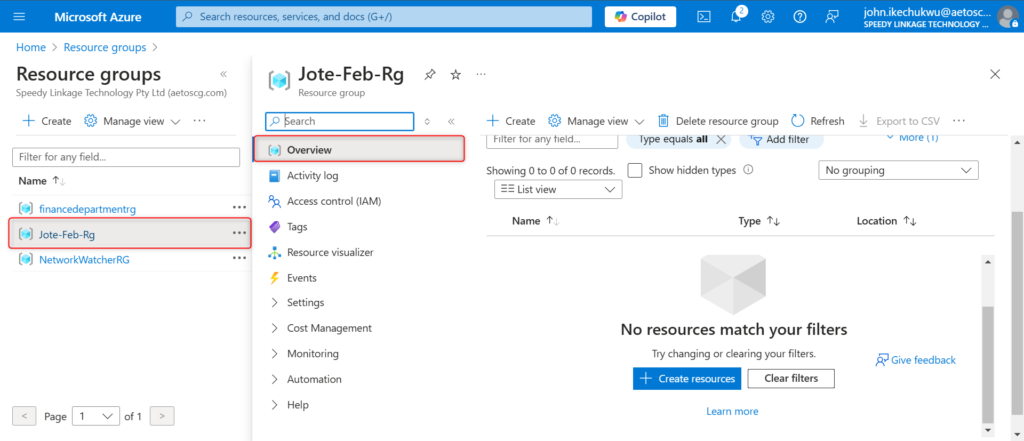
Conclusion
Creating a resource group is the first step in organizing Azure resources. Whether using the Azure Portal, CLI, PowerShell, ARM templates, or Terraform, ensure alignment with your organization’s governance and compliance policies. Resource groups simplify lifecycle management, cost tracking, and access control for related resources.
For more details, refer to: